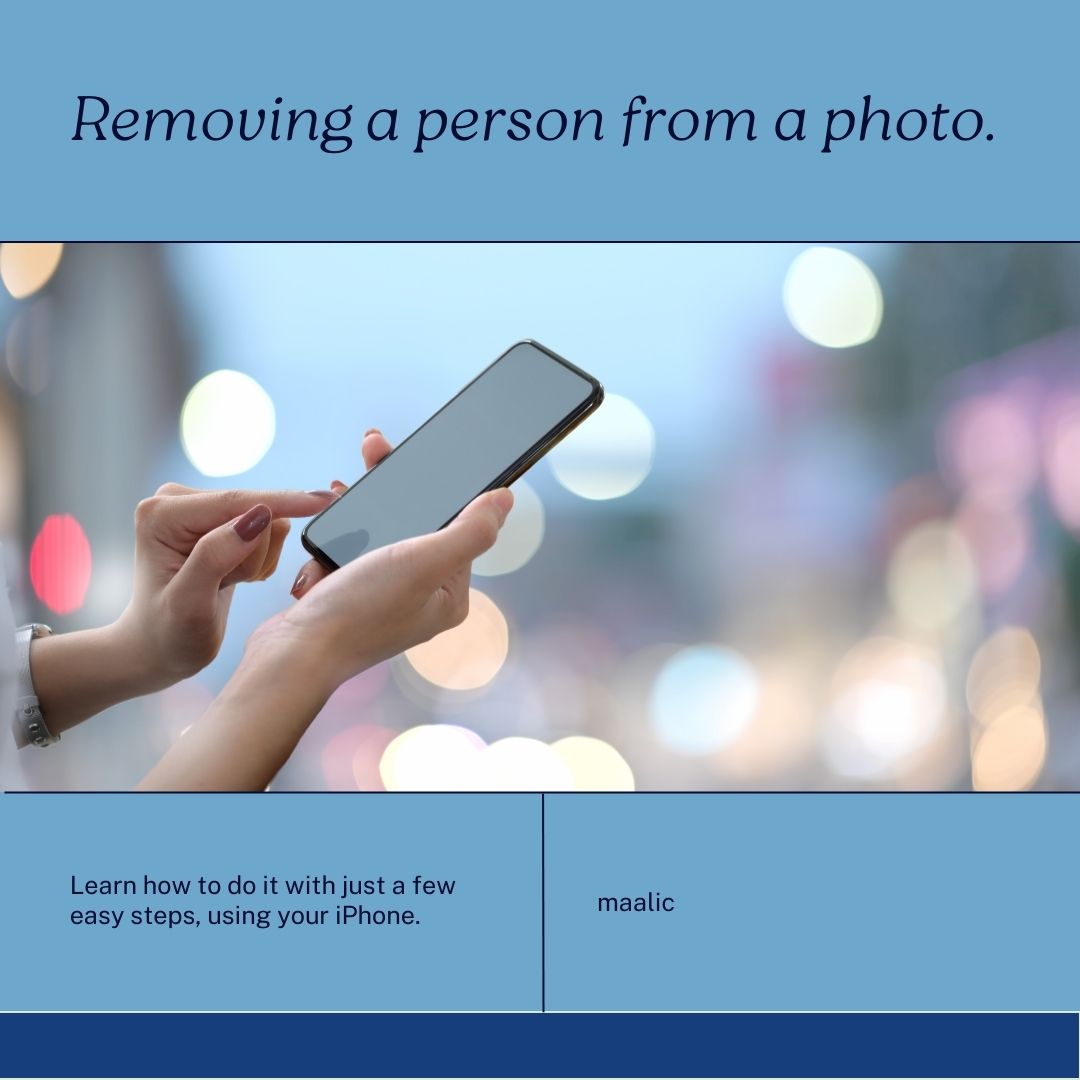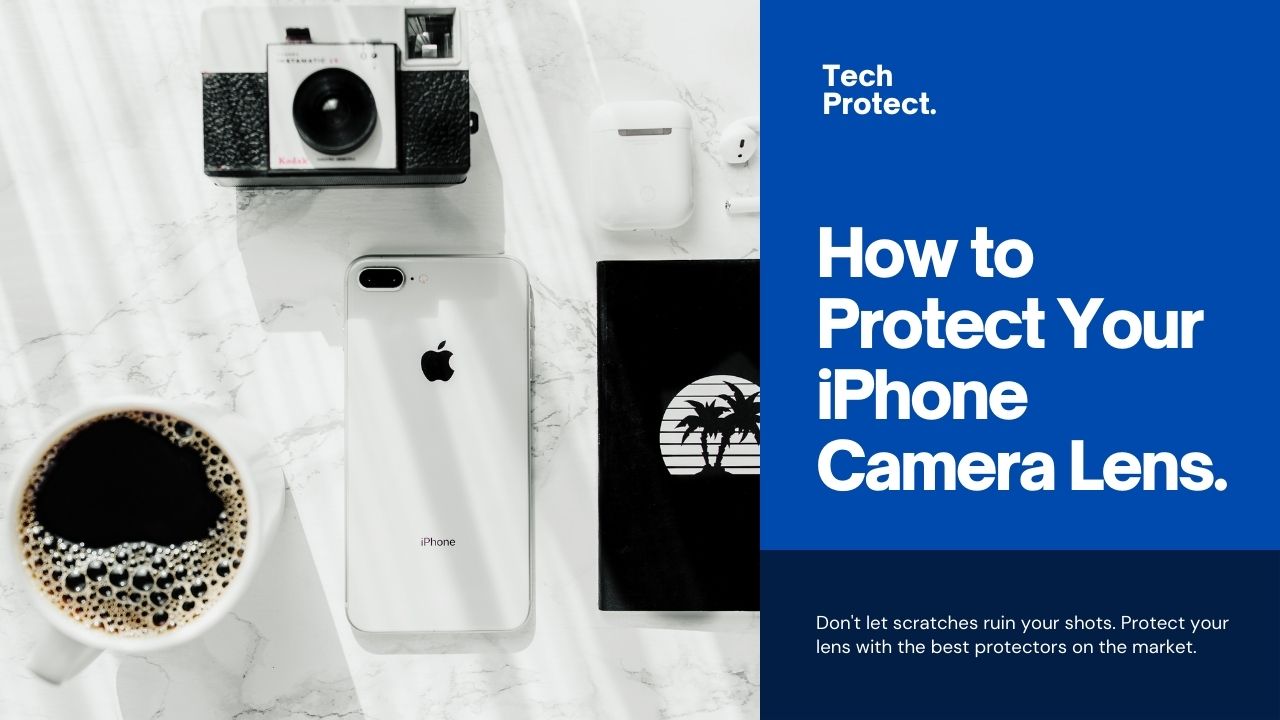If you love listening to music on your iPhone, you might want to consider getting a HomePod mini, Apple’s smart speaker that offers rich 360-degree audio and works seamlessly with your iPhone. The HomePod mini is a compact and affordable speaker that can fill any room with immersive sound, and also act as a personal assistant, a smart home hub, and a stereo pair. In this blog post, we will review the HomePod mini and show you how to enjoy music on your iPhone with it.
Also Read : How to Turn Your iPhone into a Car Dashboard: Tips and Tricks
What is the HomePod mini and how does it work?
The HomePod mini is a small and spherical speaker that measures 3.3 inches tall and 3.9 inches wide, and weighs 0.76 pounds. It comes in white or space gray, and has a fabric mesh covering and a touch-sensitive top. It has a full-range driver and two passive radiators that deliver balanced and detailed sound, and an acoustic waveguide that creates a 360-degree sound field. It also has four microphones that can hear your voice commands even when the music is loud, and an Apple S5 chip that analyzes the music and adjusts the sound accordingly.
The HomePod mini works with your iPhone and other Apple devices via AirPlay 2, a wireless streaming technology that lets you play music from your iPhone to your HomePod mini, or from your HomePod mini to other AirPlay 2-compatible speakers. You can also use AirPlay 2 to play different music on different speakers, or group them together for multi-room audio.
The HomePod mini also works with Siri, Apple’s voice assistant that can help you with various tasks and requests. You can activate Siri by saying “Hey Siri” or tapping the top of the HomePod mini. You can then ask Siri to play music, podcasts, radio stations, or audiobooks from Apple Music, Apple Podcasts, TuneIn, iHeartRadio, or Audible. You can also ask Siri to control your smart home devices, set timers, reminders, alarms, or calendar events, send messages, make calls, check the weather, news, traffic, or sports scores, and more.
Also Read: How to Find Your Lost iPhone with AirTag: A Step-by-Step Guide
How to enjoy music on your iPhone with HomePod mini?
There are many ways to enjoy music on your iPhone with HomePod mini, depending on your preference and situation. Here are some of the things you can do with them:
- Stream music from your iPhone to your HomePod mini: You can use AirPlay 2 to stream music from your iPhone to your HomePod mini, either from the Music app, the Control Center, or Siri. For example, you can say “Hey Siri, play my favorite playlist on HomePod mini” or “Hey Siri, play some jazz on HomePod mini”. You can also use the AirPlay icon in the Music app or the Control Center to select your HomePod mini as the output device.
- Stream music from your HomePod mini to your iPhone: You can also use AirPlay 2 to stream music from your HomePod mini to your iPhone, either from the Music app, the Control Center, or Siri. For example, you can say “Hey Siri, play what’s on HomePod mini on my iPhone” or “Hey Siri, play some rock on my iPhone”. You can also use the AirPlay icon in the Music app or the Control Center to select your iPhone as the output device.
- Transfer music between your iPhone and your HomePod mini: You can also use a feature called Handoff to transfer music between your iPhone and your HomePod mini, either by bringing your iPhone close to your HomePod mini, or by tapping the top of your HomePod mini. For example, if you’re listening to music on your iPhone and want to continue on your HomePod mini, you can bring your iPhone close to your HomePod mini and wait for a haptic feedback and a sound effect. Then, you can see the music playing on your HomePod mini on your iPhone’s lock screen. You can also tap the top of your HomePod mini to transfer the music back to your iPhone.
- Use your HomePod mini as a speakerphone: You can also use your HomePod mini as a speakerphone for your iPhone calls, either by using Siri, the Phone app, or the Control Center. For example, you can say “Hey Siri, call Mom on HomePod mini” or “Hey Siri, answer on HomePod mini”. You can also use the Phone app or the Control Center to select your HomePod mini as the audio source for your calls. You can also transfer calls between your iPhone and your HomePod mini by using Handoff or tapping the top of your HomePod mini.
- Use your HomePod mini as a stereo pair: You can also use two HomePod minis as a stereo pair for your iPhone music, either by using the Home app, the Music app, or Siri. For example, you can use the Home app to create a stereo pair by selecting your HomePod minis and tapping on Create Stereo Pair. You can also use the Music app or Siri to play music on your stereo pair by selecting or saying both HomePod minis’ names. You can also adjust the balance and volume of your stereo pair by using the Home app, the Control Center, or Siri.